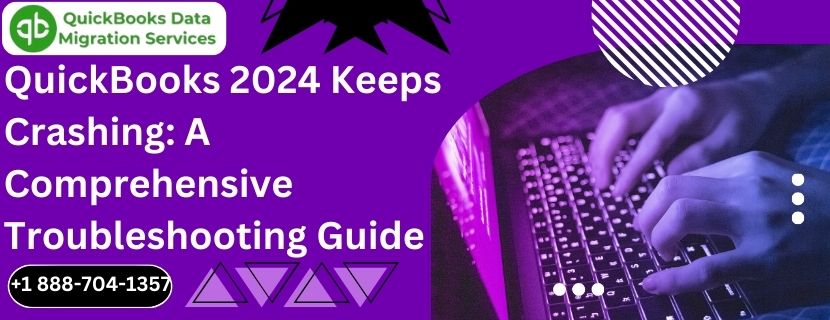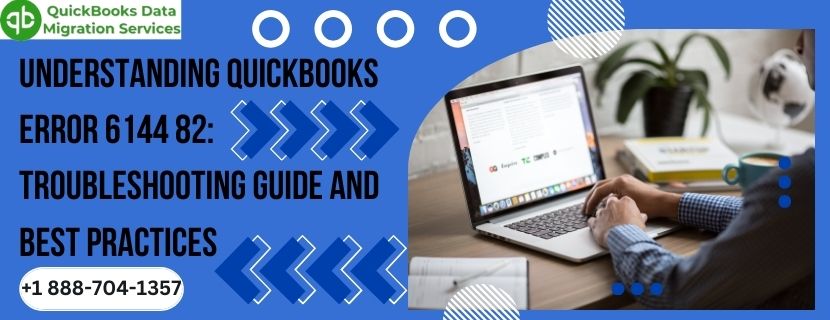QuickBooks 2024 is the latest iteration of Intuit’s robust accounting software, designed to streamline financial management for businesses of all sizes. Despite its advanced features and improvements, users sometimes encounter frustrating issues such as the application crashing frequently. This blog will explore the various reasons behind QuickBooks 2024 crashes and provide a detailed, step-by-step guide to troubleshooting and resolving these issues. With this comprehensive guide, you can ensure a more stable and efficient experience with QuickBooks 2024.
Read More :- QuickBooks migration failed unexpectedly
Understanding the Causes of QuickBooks 2024 Crashes
Before delving into solutions, it’s essential to understand the potential causes of QuickBooks 2024 crashes. Identifying the root cause can significantly streamline the troubleshooting process. Common causes include:
- System Compatibility Issues: Incompatibilities between QuickBooks 2024 and your operating system or hardware can cause crashes.
- Corrupted Installation: Incomplete or corrupted installation files can lead to application instability.
- Data File Corruption: Damaged or corrupted QuickBooks company files can result in crashes when accessed.
- Insufficient System Resources: Lack of adequate memory (RAM) or storage space can cause the application to crash.
- Conflicting Applications: Other applications running on your system may conflict with QuickBooks, causing it to crash.
- Outdated Software: Running outdated versions of QuickBooks or your operating system can lead to compatibility issues and crashes.
- Network Issues: Unstable or slow network connections can cause QuickBooks to crash, especially when accessing data over a network.
- Antivirus or Firewall Interference: Security software may interfere with QuickBooks operations, leading to crashes.
Pre-Troubleshooting Checklist
Before diving into specific troubleshooting steps, it’s essential to prepare adequately. Here’s a pre-troubleshooting checklist to ensure a smoother resolution process:
- Backup Your Data: Always create a backup of your QuickBooks data to prevent any data loss during troubleshooting.
- Update QuickBooks: Ensure you are using the latest version of QuickBooks 2024, as updates often include bug fixes and performance improvements.
- Check System Requirements: Verify that your system meets the minimum requirements for running QuickBooks 2024.
- Close Unnecessary Applications: Close other applications running on your system to free up resources for QuickBooks.
- Disable Security Software: Temporarily disable windows 11 antivirus and firewall software to rule out interference.
Step-by-Step Troubleshooting Guide
Step 1: Ensure System Compatibility
First, ensure that your system is compatible with QuickBooks 2024. Check the system requirements provided by Intuit and compare them with your system specifications.
- Check Operating System: Ensure you are using a compatible version of Windows or macOS.
- Verify Hardware Specifications: Check that your system meets the minimum RAM, CPU, and storage requirements.
Step 2: Update QuickBooks and Your Operating System
Running outdated software can cause stability issues. Ensure that both QuickBooks 2024 and your operating system are up to date.
- Update QuickBooks:
- Open QuickBooks.
- Go to Help > Update QuickBooks Desktop.
- Click Update Now and select Get Updates.
- Restart QuickBooks once the update is complete.
- Update Operating System:
- For Windows: Go to Settings > Update & Security > Windows Update and check for updates.
- For macOS: Go to System Preferences > Software Update and install any available updates.
Step 3: Repair QuickBooks Installation
If the QuickBooks installation is corrupted, repairing it can resolve crashing issues.
- Open Control Panel:
- For Windows: Go to Control Panel > Programs and Features.
- For macOS: Use the Finder to locate QuickBooks and use the built-in repair tool if available.
- Select QuickBooks:
- Find QuickBooks 2024 in the list of installed programs.
- Click Uninstall/Change and select Repair.
- Follow Instructions:
- Follow the on-screen instructions to complete the repair process.
Step 4: Verify and Rebuild Data
Corrupted data files can cause QuickBooks to crash. Use the Verify and Rebuild Data tools to check for and fix data issues.
- Open QuickBooks: Launch QuickBooks 2024.
- Go to File Menu: Navigate to File > Utilities > Verify Data.
- Run Verification: Allow QuickBooks to verify the data and identify any issues.
- Rebuild Data: If prompted, select Rebuild Data to fix the identified issues.
- Follow Prompts: Follow the on-screen instructions to complete the rebuild process.
- Verify Resolution: Check if the crashes persist after rebuilding the data.
Step 5: Allocate More System Resources
Ensure your system has sufficient resources to run QuickBooks 2024 smoothly.
- Increase Virtual Memory:
- For Windows: Go to Control Panel > System and Security > System > Advanced system settings > Settings under Performance > Advanced > Virtual memory > Change. Increase the virtual memory allocation.
- For macOS: Virtual memory is managed automatically, but ensure you have enough free disk space.
- Close Background Applications: Close unnecessary background applications to free up RAM and CPU resources.
Step 6: Address Network Issues
Read More :- QuickBooks Restore failed
If QuickBooks crashes when accessing data over a network, ensure your network connection is stable.
- Check Network Connection: Ensure you have a stable and fast network connection.
- Use Wired Connection: If possible, use a wired connection instead of Wi-Fi for better stability.
- Check Network Configuration: Ensure network settings are correctly configured to support QuickBooks.
Step 7: Disable Antivirus and Firewall
Antivirus and firewall software can sometimes interfere with QuickBooks operations.
- Temporarily Disable Antivirus: Disable your antivirus software temporarily to see if it resolves the crashing issue.
- Add Exceptions: Add QuickBooks and its components to the exception list in your antivirus and firewall settings.
- Disable Firewall: Temporarily disable your firewall to check if it is causing the issue.
Step 8: Perform a Clean Install of QuickBooks
If all else fails, performing a clean install of QuickBooks can resolve underlying issues.
- Uninstall QuickBooks:
- Open Control Panel > Programs and Features > QuickBooks > Uninstall.
- Download Clean Install Tool: Download the QuickBooks Clean Install Tool from the Intuit website.
- Run Clean Install Tool: Follow the instructions provided by the tool to perform a clean installation.
- Reinstall QuickBooks: Reinstall QuickBooks 2024 using the latest installation file.
Step 9: Seek Professional Help
If you continue to experience crashes, consider seeking professional help.
- Contact QuickBooks Support: Reach out to QuickBooks support for assistance.
- Consult a QuickBooks ProAdvisor: Engage with a certified QuickBooks ProAdvisor for expert guidance.
- IT Professional Assistance: Seek help from an IT professional to diagnose and resolve system-specific issues.
Preventative Measures
To minimize the risk of QuickBooks 2024 crashing in the future, consider the following preventative measures:
Regular Data Backups
Regularly backing up your QuickBooks data ensures you have a reliable fallback option in case of data corruption.
- Schedule Automatic Backups: Use QuickBooks to schedule regular automatic backups.
- Multiple Backup Locations: Store backups in multiple locations (local drive, external drive, cloud storage).
Maintain Updated Software
Keeping QuickBooks and your operating system updated can prevent errors caused by outdated software.
- Enable Auto-Updates: Enable automatic updates for QuickBooks and your operating system.
- Regular Checks: Regularly check for and install updates.
Regular Data Maintenance
Perform regular data maintenance to keep your QuickBooks data in good health.
- Verify Data Regularly: Use the Verify Data tool to regularly check for data issues.
- Clean Up Company Files: Periodically clean up your company files to remove unnecessary data and improve performance.
Optimize System Performance
Ensure your system is optimized for running QuickBooks efficiently.
- Regular System Maintenance: Perform regular system maintenance tasks, such as disk cleanup and defragmentation.
- Upgrade Hardware: Consider upgrading your system hardware if it does not meet the recommended specifications for QuickBooks 2024.
Use Reputable Security Software
Using reputable antivirus and anti-malware software can protect your system from threats that may corrupt QuickBooks files.
- Regular Scans: Perform regular antivirus and anti-malware scans.
- Real-Time Protection: Enable real-time protection features in your security software.
Conclusion
Dealing with frequent crashes in QuickBooks 2024 can be frustrating and disruptive to your business operations. However, by understanding the potential causes and following the comprehensive troubleshooting steps outlined in this guide, you can effectively address and resolve these issues. Regular maintenance and proactive measures can help prevent future crashes, ensuring a smoother and more reliable experience with QuickBooks 2024.
If you continue to experience problems despite following these steps, don’t hesitate to seek professional help from QuickBooks support or a certified QuickBooks ProAdvisor. With the right approach and resources, you can overcome QuickBooks 2024 crashing issues and maintain the integrity of your financial management processes.
Read More :- QuickBooks error 6150